
Have you always wondered how to create one of those eye-catching photo collages that you see posted online? Well we’re going to show you how to create one really quickly and simply. There’s a couple of ways to do it, either with an app on a smartphone, or on an online photo editor. Today we’re going to show you how to do it online using a website called Canva. You can sign up to use Canva for free, there is a pro subscription, but you don’t need that as there are plenty of free templates, fonts and graphics available.
So let’s get started.
Step 1:
Head on over to canva.com, sign up and login and you’ll see this page.
Click on the more icon with three dots that we have highlighted here:
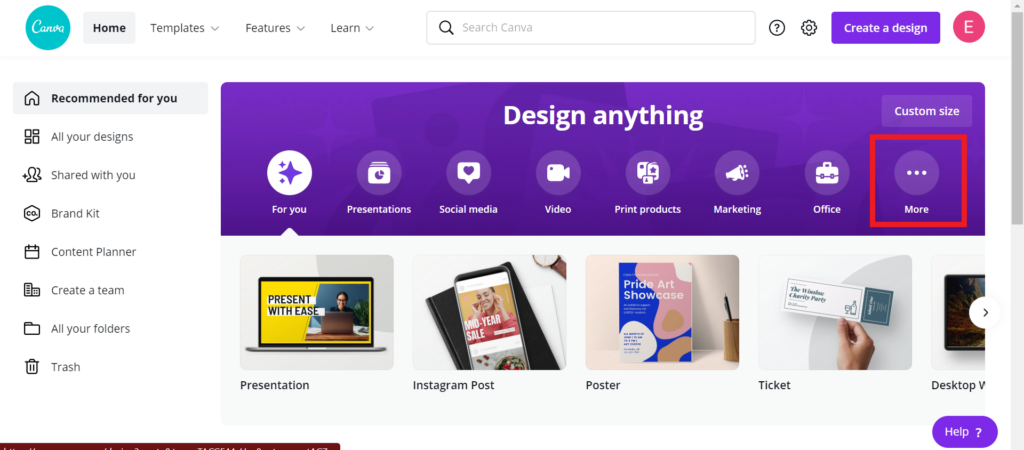
Step 2:
Scroll along until you find the photo collage option as highlighted below and click on it.
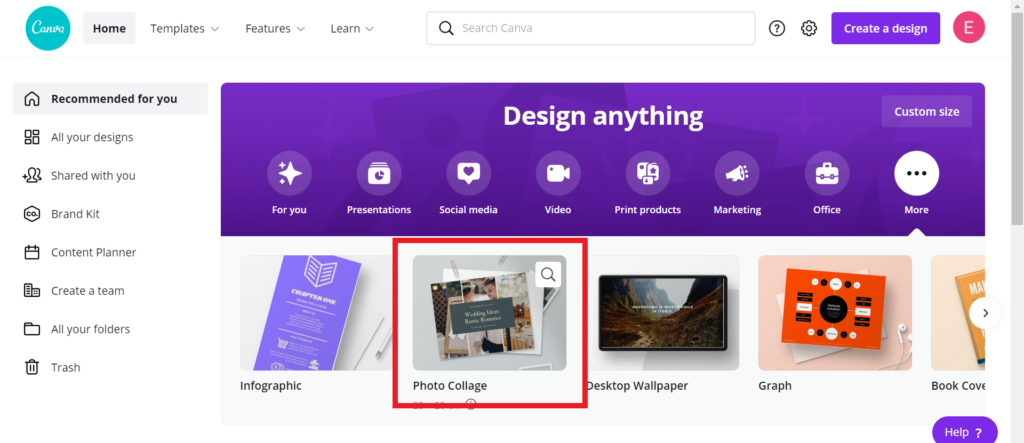
Step 3:
Pick your template from the options on the left hand side.
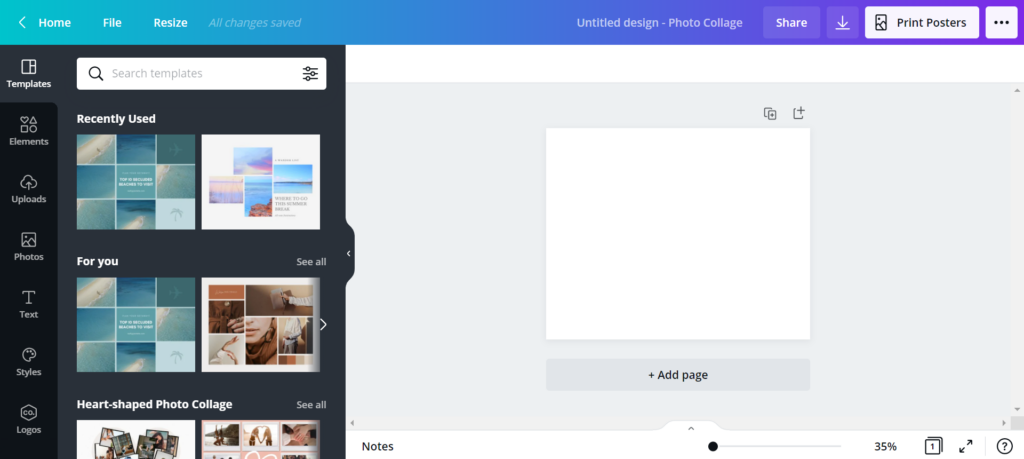
Step 4:
Once you’ve picked your template, delete the basic pictures which canva provides in it, and the text ready to input your own.
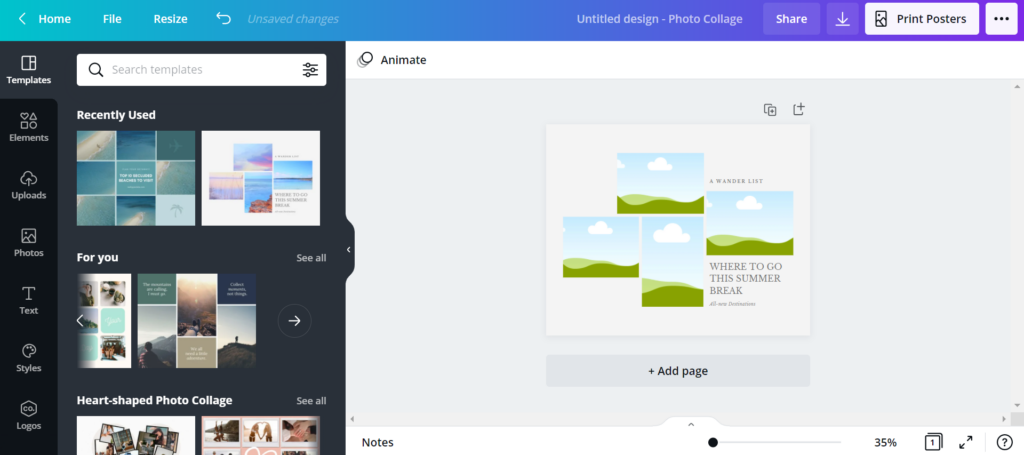
Step 5:
Click on the uploads icon on the left hand side, click on the purple uploads button and upload the images you want to put into your collage from your computer or from social media if you have connected this.
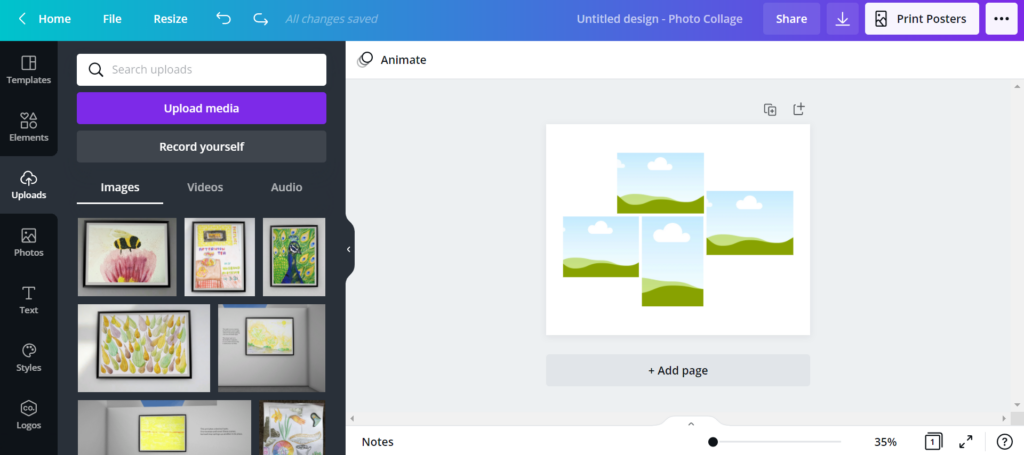
Once you have uploaded your images, simply click on the images one at a time that you would like in your collage, and drag them into the collage frame where you would like them.
If the area of the image you want highlighted isn’t showing up in the frame, you can double click the image, then you are able to move it up or down within the frame.
Step 6
Add text and voila you are done. Now you can download your image using the little download arrow highlighted below.
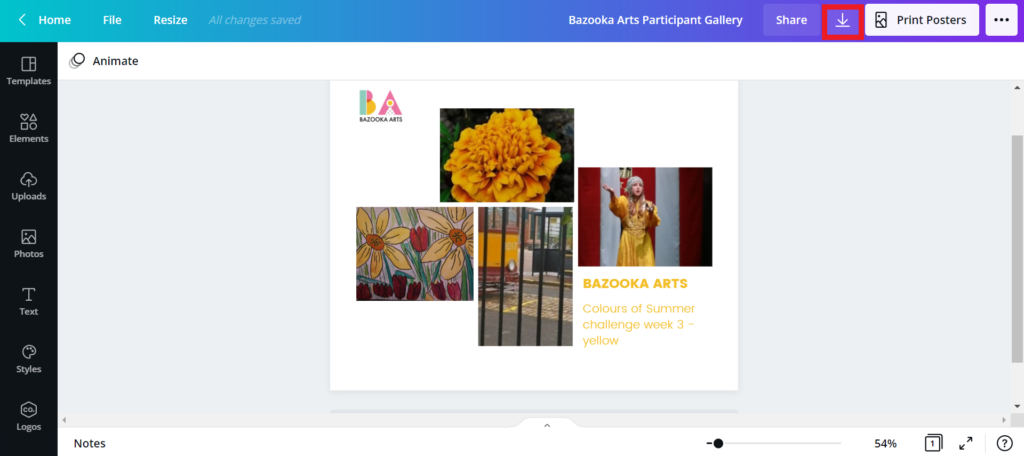
These templates default to a pdf format for download, but a jpg file is best for pictures so change the file format using the steps below.
After clicking on the download arrow, click on the arrow to the right of pdf print.
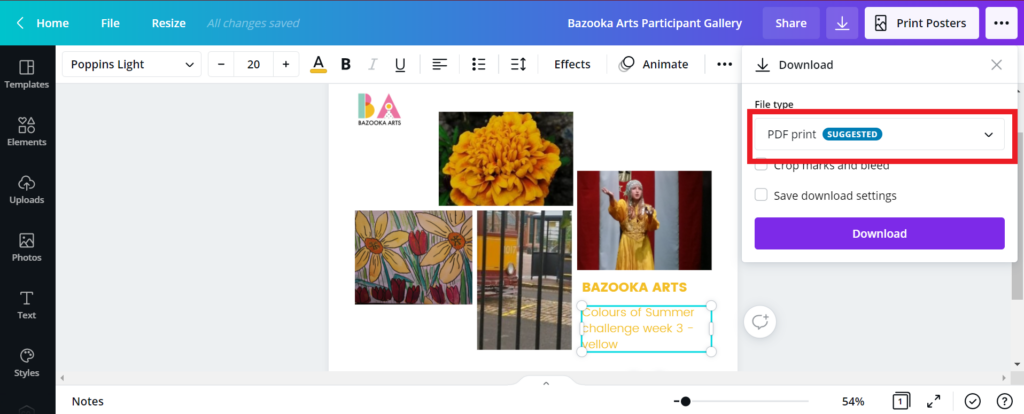
Then find the jpg option and click.
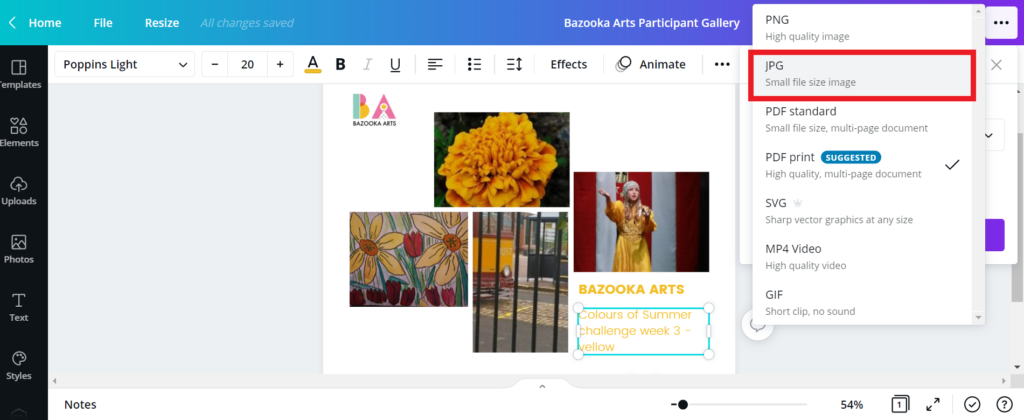
Then you’re ready to hit the purple download button and use the collage however you like!
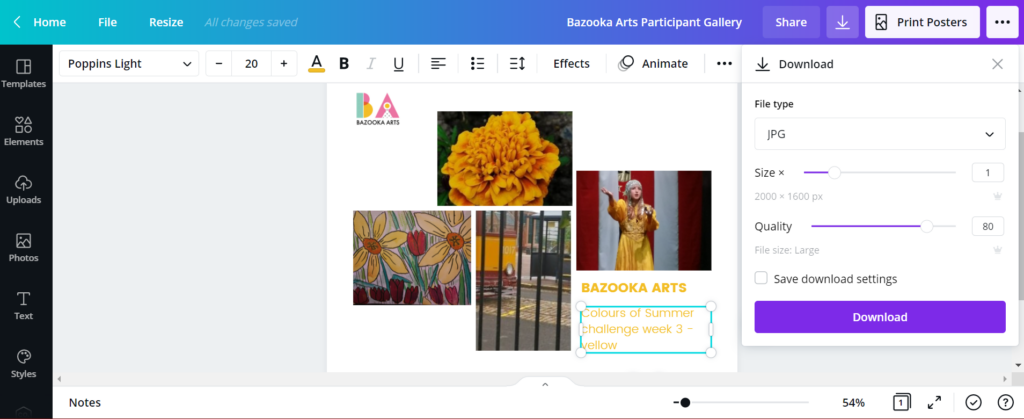
So there you are, it’s as easy as that to make your own photo collage to share your pictures and artwork with friends and family. Head on over to www.canva.com to give it a try. There are lots of different collage templates – here’s another one that we made while coming up with our how to guide.

